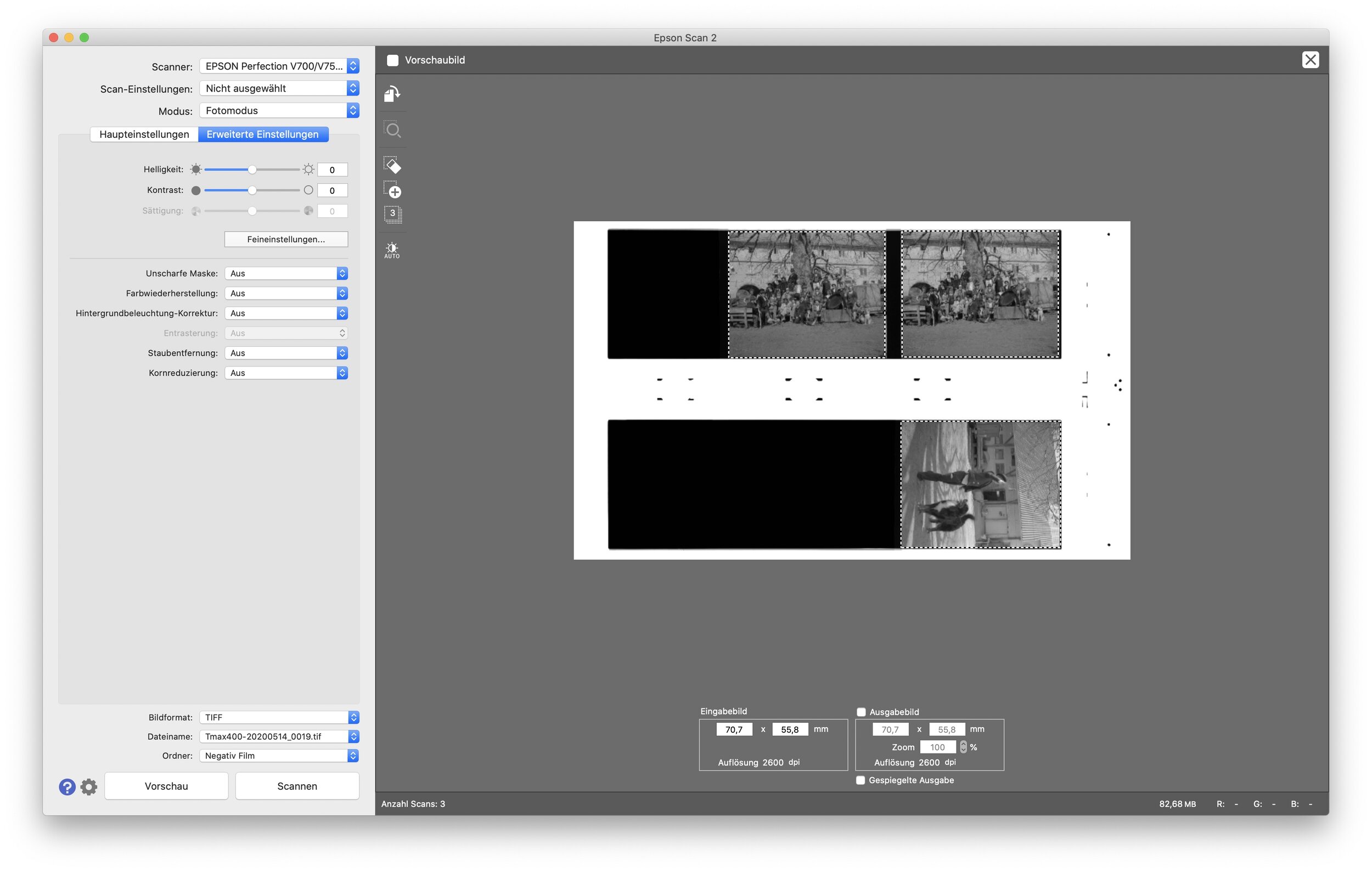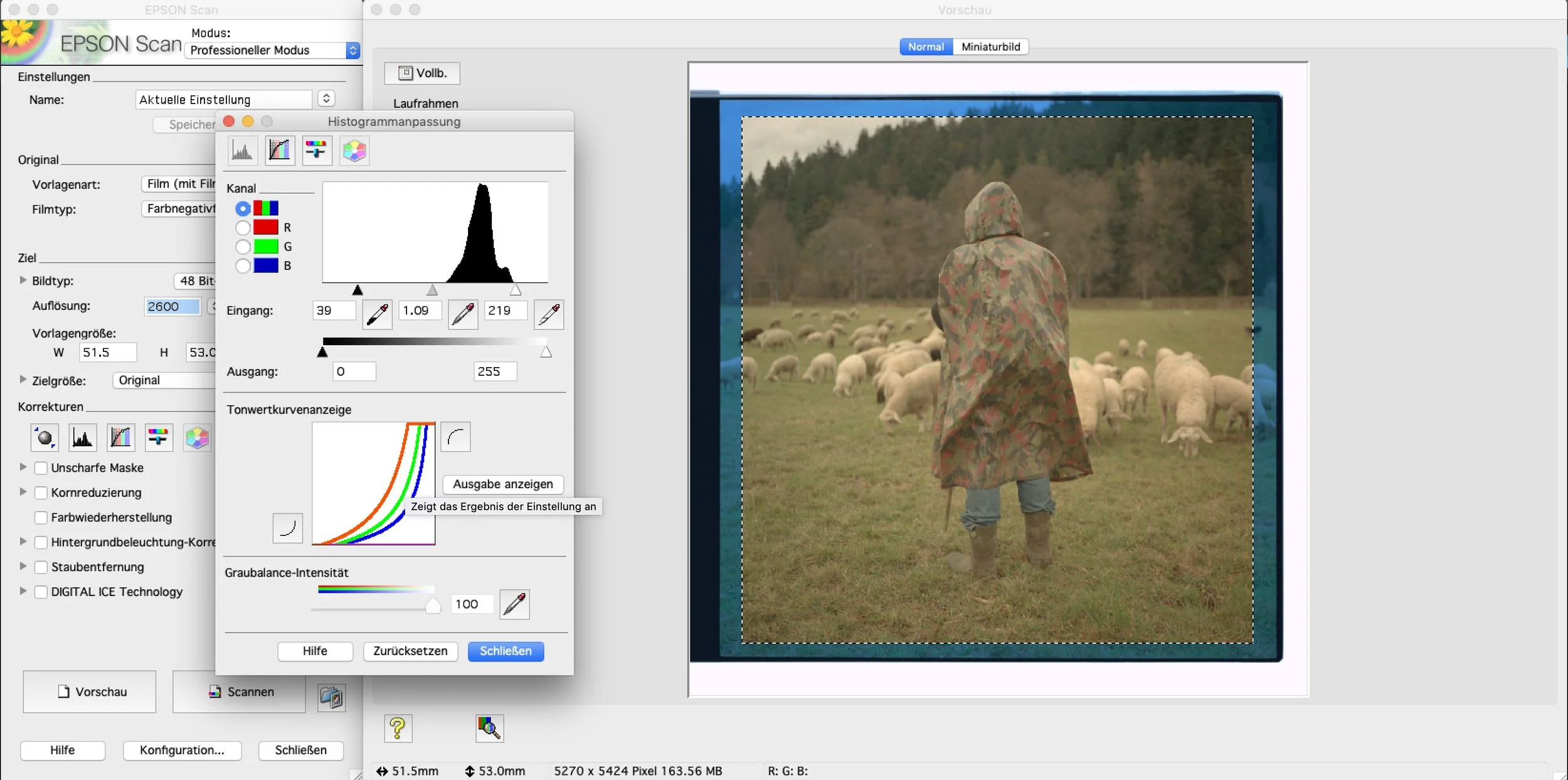Epson recently updated its scanning software “Epson Scan“ to “Epson Scan 2“.
For Mac OS Mojave users this has brought some changes. The performance for some users seems to be better, for others worse. Most of the buttons are still present, but moved slightly.
As scanning on a flatbed scanner is terribly slow in comparison to a dedicated film lab scanner like the Noritsu or the Fuji Frontier, workflow is everything.
I experimented around to find these Mac OSX keyboard shortcuts. They will definitely make your scanning workflow faster in professional mode.
Command + D Duplicate Selection
Command + A Select All Selections
Command + R Rotate Scanning Area
Command + + Zooming on selection
Command + Remove Deleting selection
Command + left clicking Select/Deselect Selections
If you save your preferences or open up Epson Scan 2 the next time your selections will still be there. However if you try now to move them. all of them will move in synch. You can either deselect them one by one using the keyboard shortcut. Or simply create a new randomn selection and delete it. This way only one selection will be active.